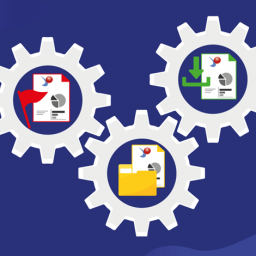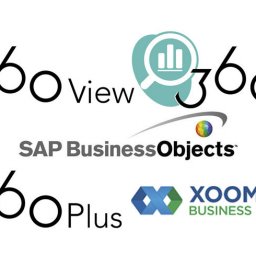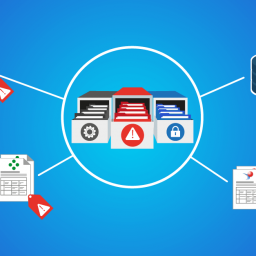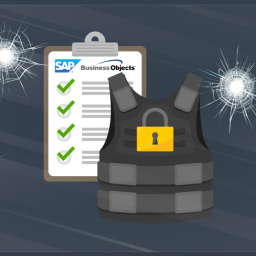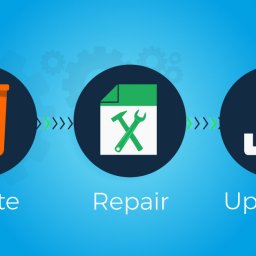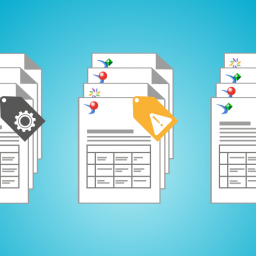Lire cet article en Français ![]()
The More the Merrier:
Bulk Updating
Crystal Report Connections
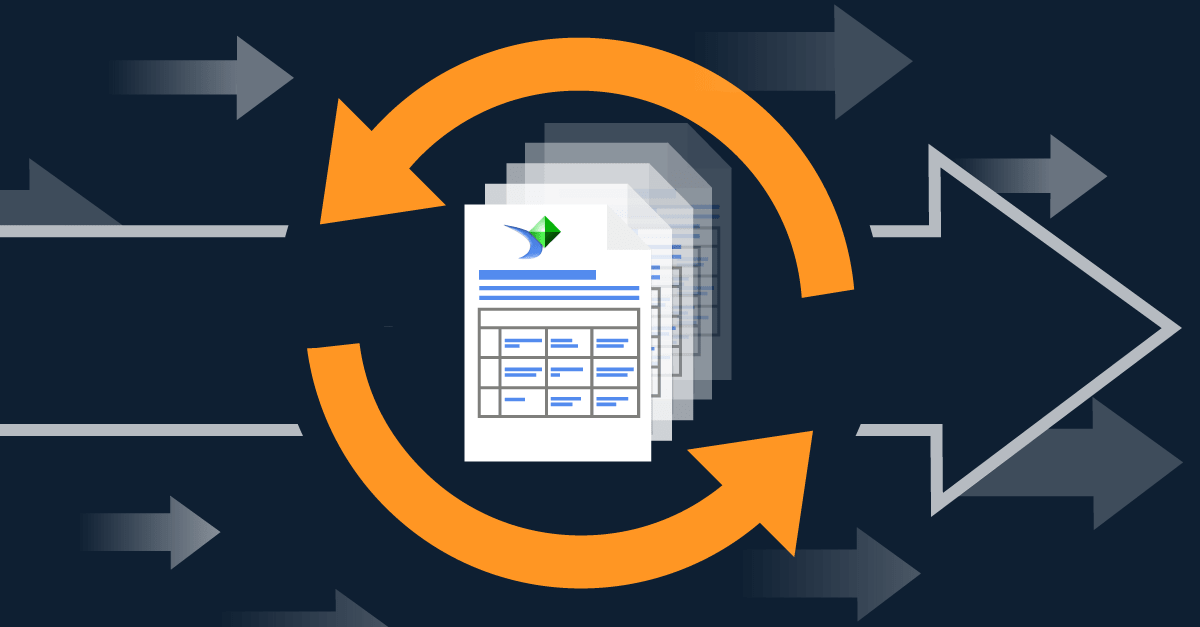
Crystal Clear
Along with Web Intelligence (WebI), Crystal Reports is one of two primary SAP BusinessObjects reporting tools. Whereas WebI is ideal for ad-hoc reporting, Crystal Reports is better at creating highly-formatted reports that are meant to be printed or exported as PDF documents and delivered throughout an organization. That’s because Crystal Reports offers precise control over where objects are placed in a report, for pixel-perfect results!
Crystal Reports may be the better tool in some situations, but it poses additional challenges. For one thing, Crystal Reports is a Windows application, so it must be installed on individual machines. For another, Crystal Reports is not as intuitive as WebI, so users must be well versed in the application. And because Crystal Reports can obtain data directly from databases as well as from Universes, report developers must have a good understanding of all data sources.
Change is inevitable, and sometimes it becomes necessary to re-point database connections or make changes to drivers, servers, users, or passwords. While it’s possible to manually change connection information in Crystal Reports and the Central Management Console (CMC), it’s not always practical. That’s because the process is tedious and must be repeated for each individual document — whether you have one report or one-thousand.
Short and Suite
Fortunately, 360Suite makes it easy to bulk update any number of Crystal Reports with a few simple clicks. Here’s how it’s done.
1. Login to 360Suite and go to the menu.
2. Choose “Resources: Public Folders” and select all the folders containing Crystal Reports that you want to update.
3. In the righthand column, expand “Documentation,” scroll down to “Crystal Documents and Instances details,” and click on the XLS icon. This will export all the Crystal documents in the selected folders, and their connections, to an Excel spreadsheet. (Note: If you don’t select specific folders in step 2, then step 3 will export the Crystal Reports from all folders.)
4. Open the Excel spreadsheet, which contains 17 columns. If the spreadsheet includes any reports you don’t want to update, delete those rows.
a. Path
b. Name
c. CUID
d. ID
e. Kind (e.g., Crystal Report, Crystal Report Instance, Crystal Report Recurring Instance)
f. Description
g. Keywords
h. Owner
i. Creation Time
j. Last Update Time
k. Original Datasource
l. Server
m. Database
n. User
o. Password
p. Driver
q. Custom Server
r. Custom Database
s. Custom User
t. Custom Password
5. Set all the values in column K (Original Datasource) to “No.” Change some or all of the values in columns P (Driver), Q (Custom Server), R (Custom Database), S (Custom User), and T (Custom Password), to reflect the desired updates.
6. Save the XLS file and return to 360Suite.
7. In the righthand column, collapse “Documentation,” expand “Administration,” and click on “Update Crystal Connection.”
8. In “Source: Source Kind,” choose “File System” from the dropdown box. Click on “Upload File,” select the saved XLS file, and hit “Apply” to bulk update all the Crystal Reports with a single click.
Right on Schedule
If you have a lot of documents, you may want to schedule your Crystal Report updates, to space them out or take advantage of off-peak hours. 360Suite also makes this possible. Here’s how.
- Complete steps 1 through 6 above.
- Return to the 360Suite menu and choose “Tasks: Administration Tasks.”
- Create a new task by clicking “+ New Task” in the header.
- In the “Parameters” tab, give the new task a title.
- In the “Frequency” tab, assign a frequency, run, and start time.
- In the “Process” tab, expand “Resources” and select “Crystal Connection update.” In “Source: Source Kind,” select “File System” from the dropdown box, upload the XLS file, and click “Apply.”
- In the “Notifications” and “Trigger Events” tabs, set up optional events, if desired.
- In the “Confirmation” tab, click “Add+” to add the task. Note that the new task will appear as “Pending” under “Administration Tasks” until it runs according to schedule.
Seeing Is Believing
Are you a visual learner? Watch Pauline Lancaster, GB&Smith Senior Presales Engineer, as she demonstrates how simple it is to bulk update Crystal Reports.
Pure and Simple
When working with SAP BusinessObjects, many organizations rely on a combination of WebI and Crystal Reports to meet reporting requirements. That’s because the two tools have different strengths and weaknesses. Crystal Reports can produce highly-formatted reports, but it demands a higher level of skill from users. 360Suite can level the playing field by simplifying tasks, like bulk updates, that are awkward to achieve with native resources. With 360Suite software, it’s quick and easy to update thousands of Crystal Report connections at one time and validate the changes automatically.
Contact us for a demo or for more information about how 360Suite solutions can help you overcome challenges associated with Crystal Reports and many other aspects of your SAP BusinessObjects environment.
Check out the following resources to learn more about the many ways that 360Suite solutions maximize the power and value of SAP BusinessObjects.