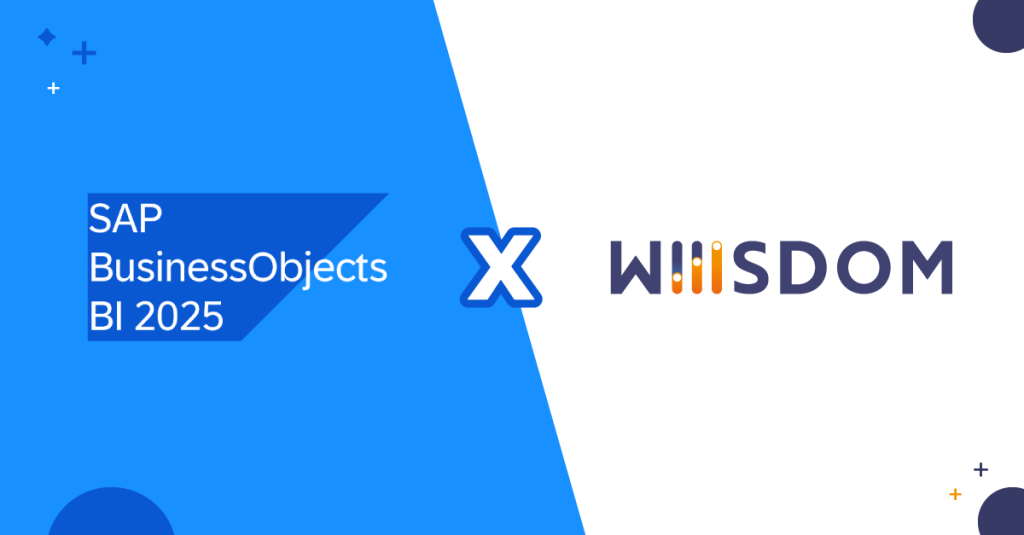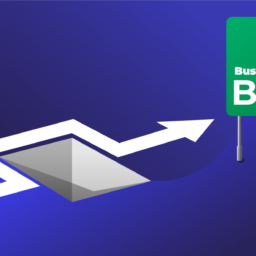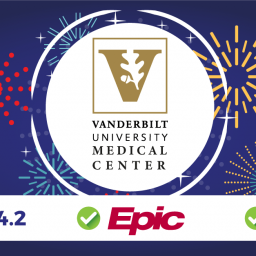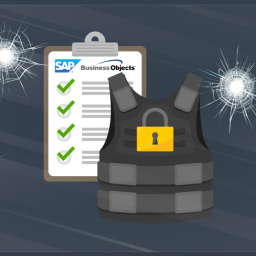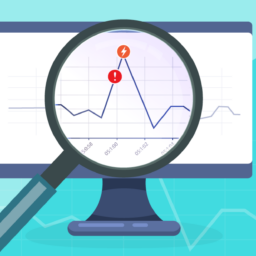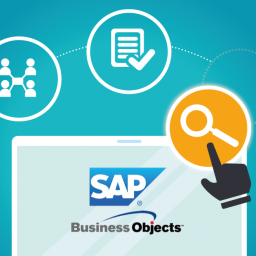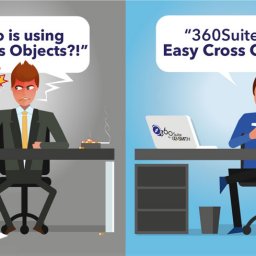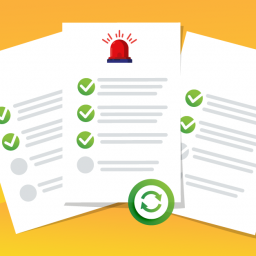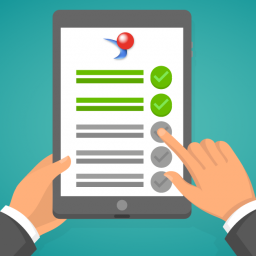Lire cet article en Français ![]()
38 SAP BusinessObjects
Tips And Tricks
Every Administrator Should Know
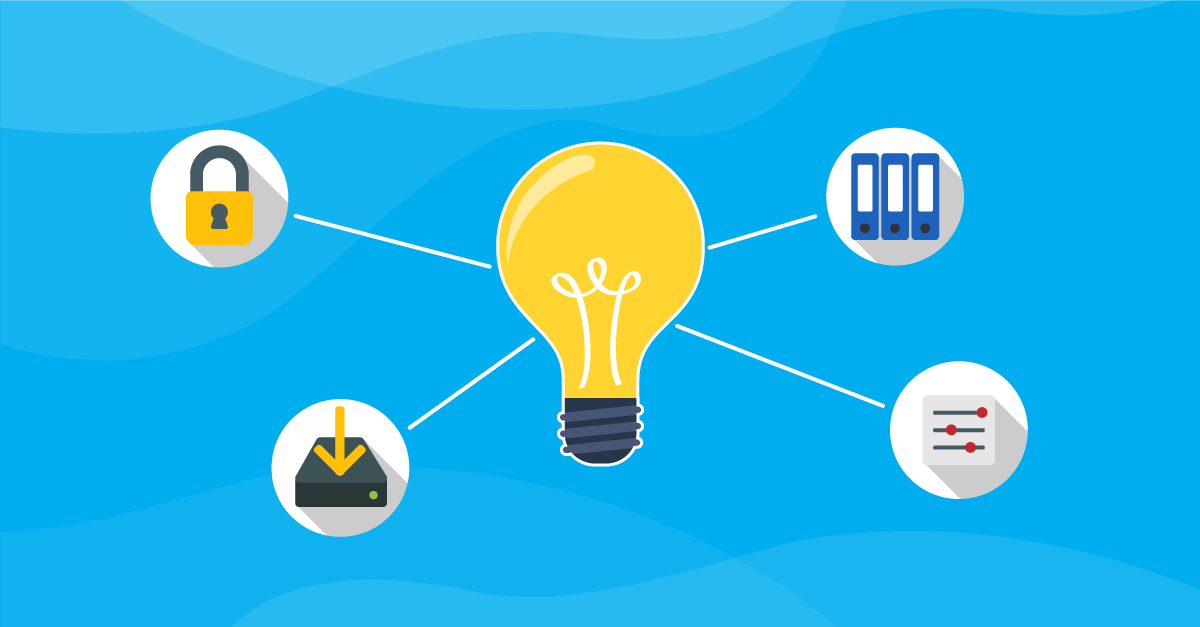
We are always searching for the hidden secrets to getting the most out of something and it works the same way for SAP BusinessObjects. Whether you’ve been deploying it for years or just a few months, do you know all the best practices?
We’ve got 38 Business Objects tips every Administrator should be aware of — how many do you really know?
Disclaimer: The tips presented are intended for educational purposes and do not replace independent professional judgment. Make sure you always have a backup before making any modifications. Get 360Plus for your SAP BusinessObjects backup.
Installation & Configuration
I have 21 Business Objects tips and tricks on installing and setting-up your SAP BusinessObjects platform, let’s get started.
1. Read the PAM
Every time there is a new service pack or version, SAP BusinessObjects provides a supported platform document. It will tell you among other things which servers, databases, and browsers are supported. It is important you consult this document before carrying out any upgrade or migration.
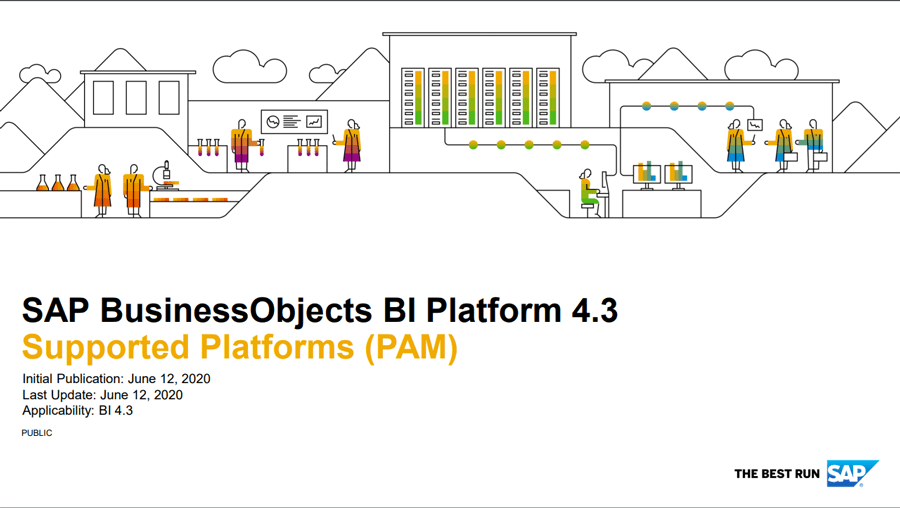
2. Always Install Everything (App Server)
When you do a fresh installation, the pop-up below will appear with 3 options. Now if you’re just going to install Tomcat then selecting a Web Tier is sufficient (if you’re installing extra nodes to your cluster, select “Expand”), but if you’re going to install anything else I’d highly recommend you do a full install and not a custom installation.
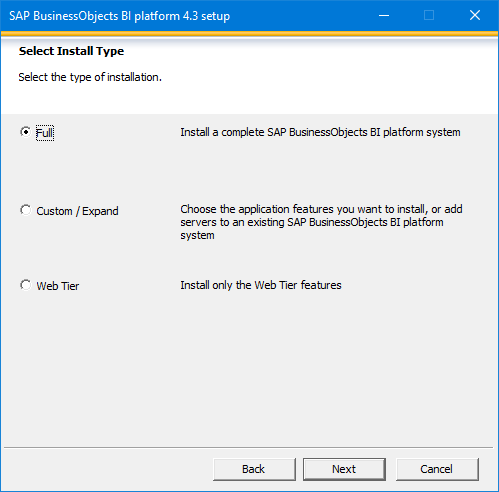
3. Go Easy With Client Tools
Every time that you need to patch your server, you will also need to patch all your client tools. However, the more client tools you have the longer patching or upgrading will take, so just be careful about how many tools you install.
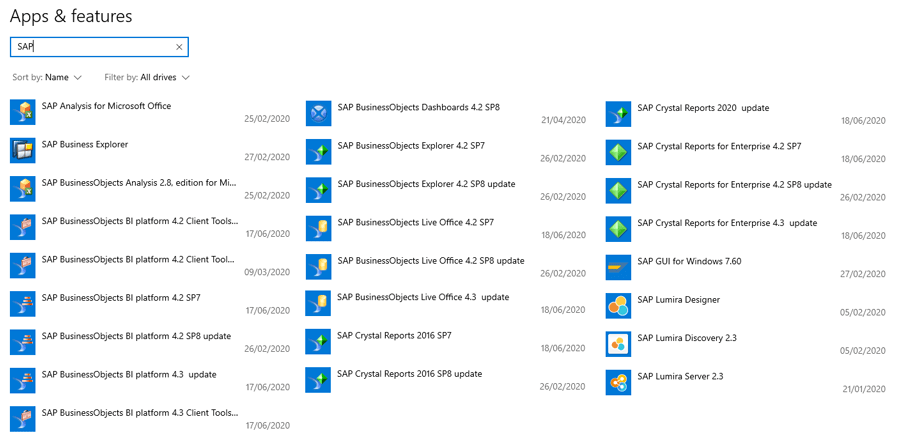
4. Run SAP Data Services on an IPS
To take advantage of SAP Data Services you need to have a backend server. Now there are two options here. You can either install SAP Data Services on top of your SAP BusinessObjects or on a core platform called IPS, which is necessary to run Data Services. You want to run Data Services on top of IPS because of compatibility issues. For example, DS 4.2 SP12 is only certified with BIP/IPS 4.2 SP07 — if you had installed Data Services on top of SP07 and you now want to go to SP08 you won’t be able to. You will have to wait for the next Data Services release. Data Services and SAP BusinessObjects releases are not released at the same time.
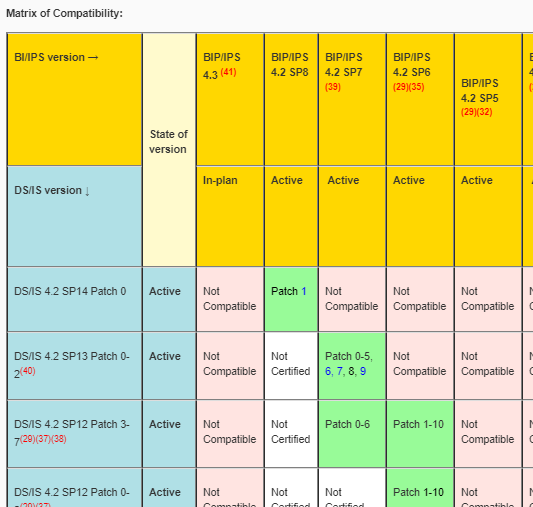
5. Install Languages At Installation
This one is probably more relevant for European countries, but nevertheless If you plan to install SAP BusinessObjects with different languages, it’s easier to do it when you do a fresh install. Avoid doing later as it’s not an easy process and can create a lot of risk in your deployed environment — always plan ahead.
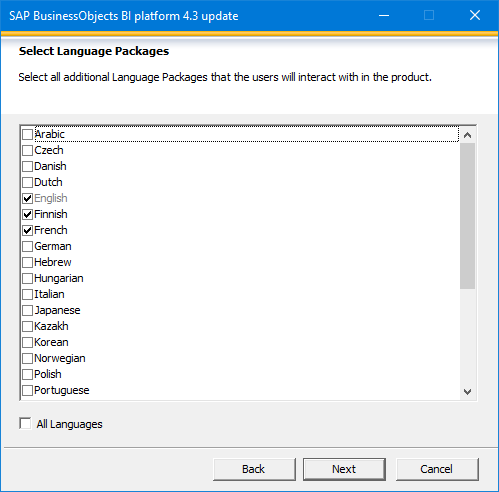
6. Configure Your CMS System / Audit Database
When you first install SAP BusinessObjects, you’ll arrive at this screen where you need to select a database. The first option is not supported by SAP and not recommended in a Production environment so I strongly advise you to select the Configure an existing database option. Changing your mind later is possible but it will be difficult.
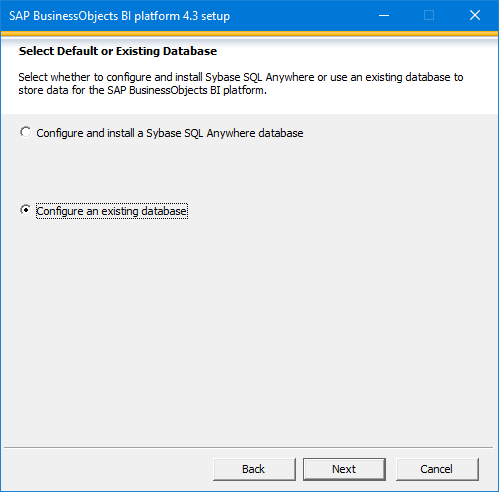
7. Do Have Multiple Environments
You should have multiple environments for development purposes but even if you do a lot of work in Production, multiple environments and sandbox are very good when you want to test new configurations on your server and test after you’ve applied patches. If you have a QA environment, which is very similar to your production environment, it can be used as a rollback in case of any problems and if you need to restore something from backups.
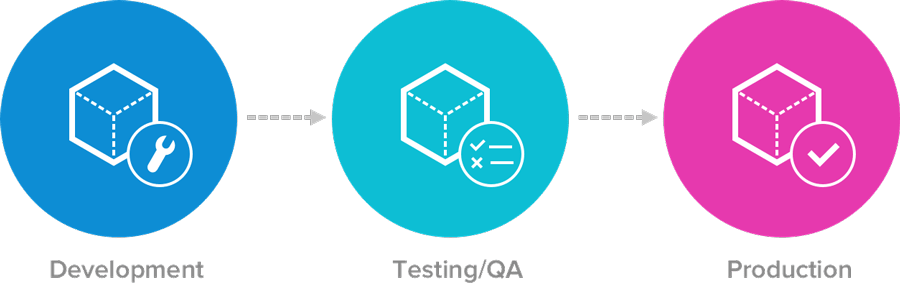
8. Finalize Your Post-Installation Configuration
When you’ve finished installing, you’ll see the System Configuration Manager which was new in SAP BI 4.1. In terms of capacity, the supported minimum is 16GB of RAM but most of you I imagine will have 24+ GB. Of course, this number will determine how many adapting processing servers you have. I suggest going for Medium or over.
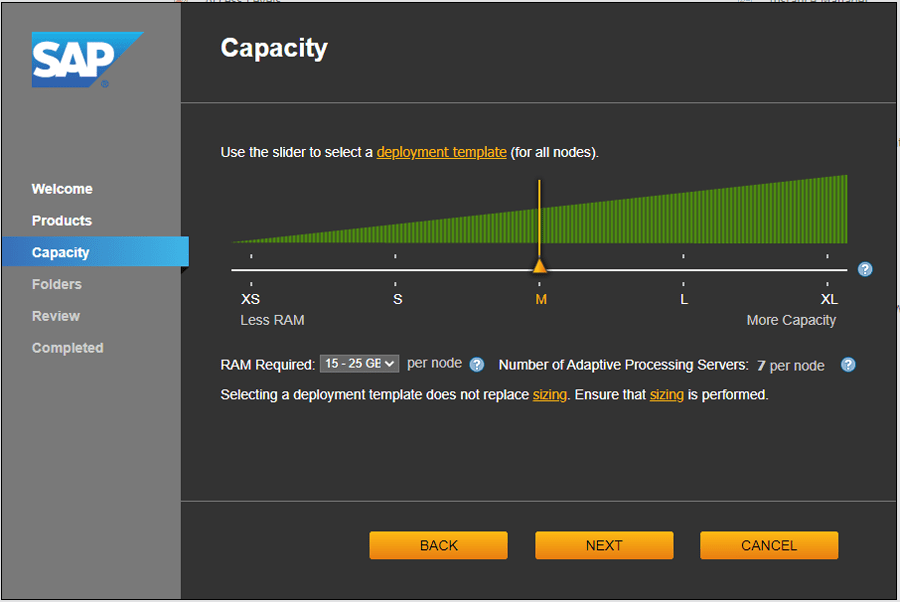
9. Check Your Adaptive Processing Servers
Always check if you need all your APS. For example, if you set it to medium, you end up with seven APS — if you don’t need some of them, stop them.
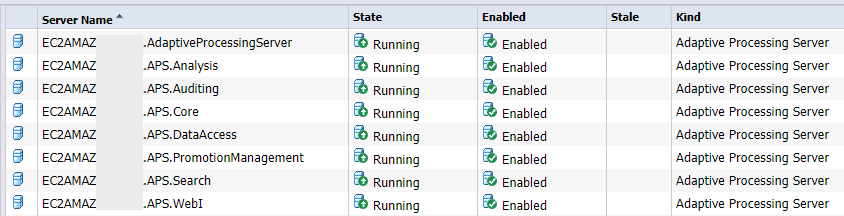
10. Adjust Your Adaptive Processing Servers RAM
When you set medium, large, etc, it will determine how many Adaptive Processing Servers will be created on your server and they will be configured on a maximum memory setting based on the template you’re selecting. The trick to increasing the maximum RAM is by using the -Xmx value.
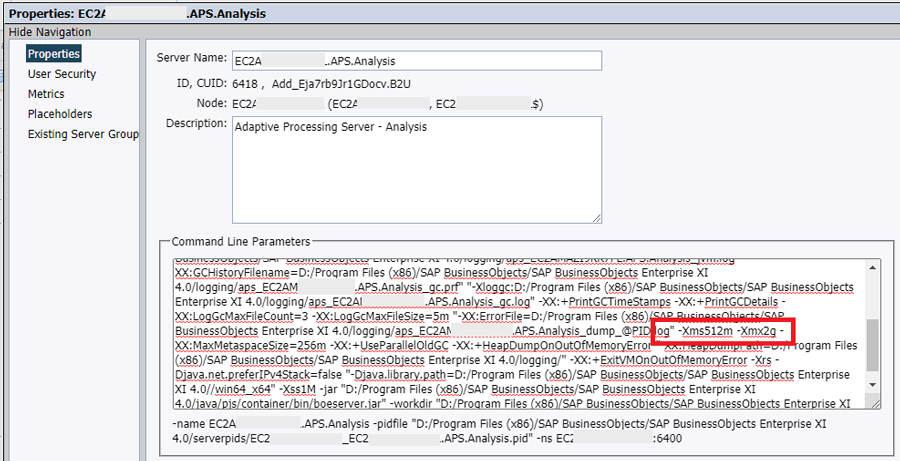
11. Creating New Adaptive Processing Servers
If you pick large, there will be an APS just for this — you can always remove services from an APS or you can create fresh APS with the services that you want. If you are a company that does a lot of large reports with a lot of charts on every page you may want a separate APS for this and adjust the necessary RAM.
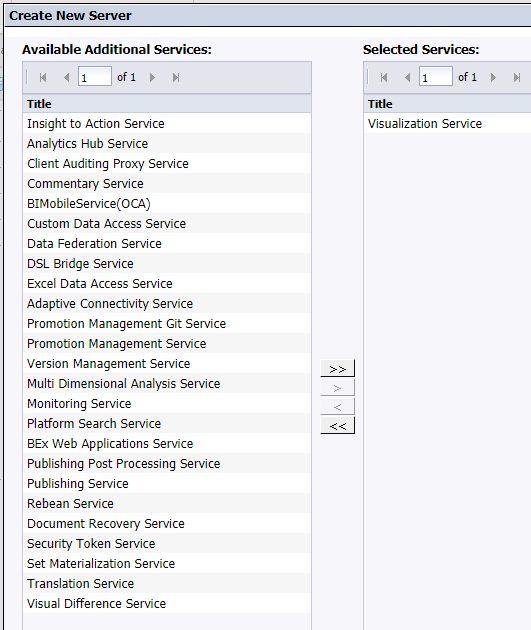
12. Double-Check Platform Search
In SAP BI 4.0 the default Level of Indexing was full content and depending on the upgrades you’ve done it may still be set that way.
- Nowadays the default is Platform Metadata — this will simply extract main descriptions and information about your platform.
- Platform and Document Metadata will get extra metadata about reports and Universes.
- Full Content will extract the actual data the reports contain.
For Universes, it will open the list of values (LOV) and extract the data they contain. All this is saved in the index – which is cumbersome for your SAP BusinessObjects server, disk space, and database server. If you have this, I recommend that you disable the Universe part because otherwise each list of values will be indexed and this will impact your database.
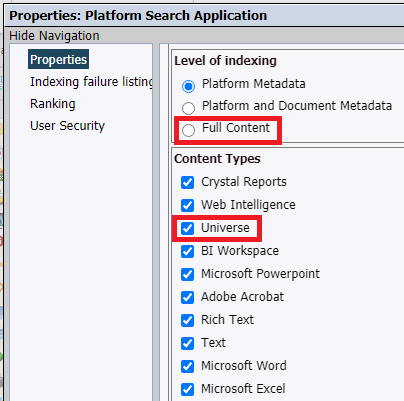
13. Keep Your Nodes Separate
I see this one from time to time — do not keep your System Database, AuditDB, and FileStore on your SAP BusinessObjects nodes when you have a cluster.
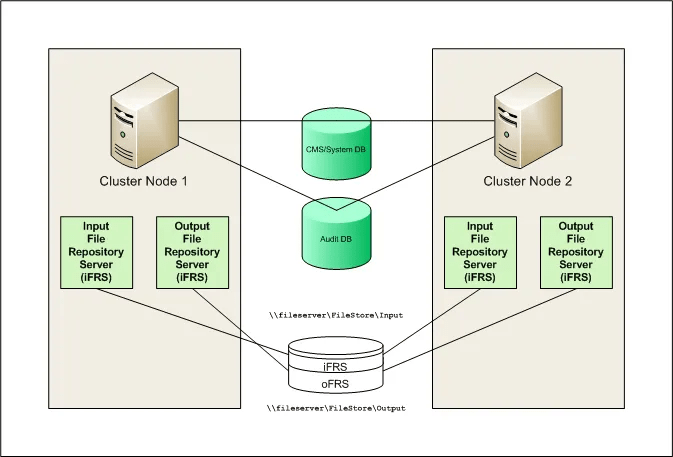
14. Choose A Cluster Name
I recommend you change the default cluster name. By default, it is always the hostname of the server (node) that was first installed such as ServerA. I would change it to BIProd for example.
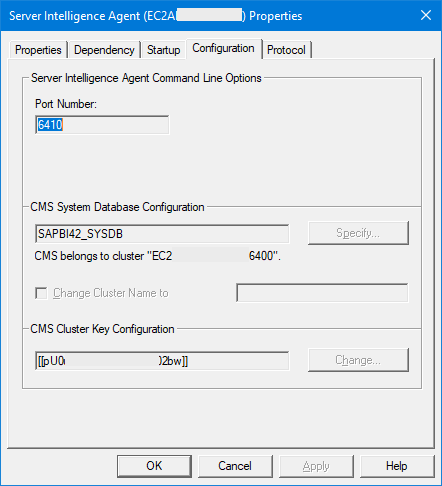
15. Use The Server Configuration Template
If you cluster you’ll have multiple servers of the same type, for example, if you have 3 SAP BusinessObjects servers and 3 WebI processing servers, you want your processing servers to be configured the same. You don’t want to have a timeout of 10 minutes and the other to be completely different. I advise you use this tick box in the screenshot below to make everything use the template, that way you are sure everything is configured the same across all nodes.
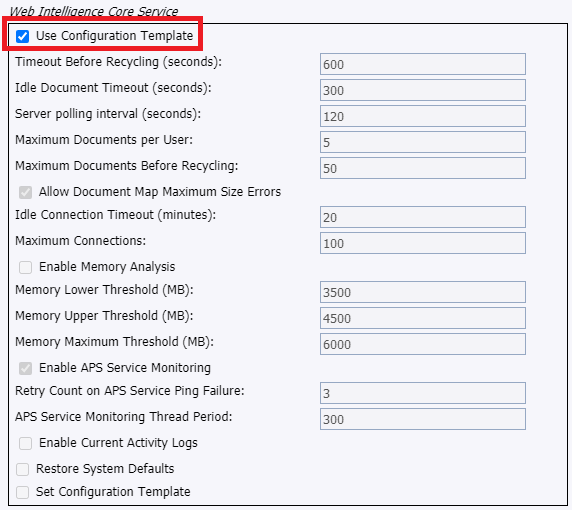
16. Better Control Your Version Management
This one is often forgotten about and not very well documented. Subversion is used by default on version management of SAP BusinessObjects, and it’s installed locally on the nodes meaning that if you have two servers and you cluster them and you do not do these changes, you have a server doing version control on the server A, same for server B — so if one day server A is down then you won’t be able to recover things. Just like FRS, you want these files to be shared somewhere

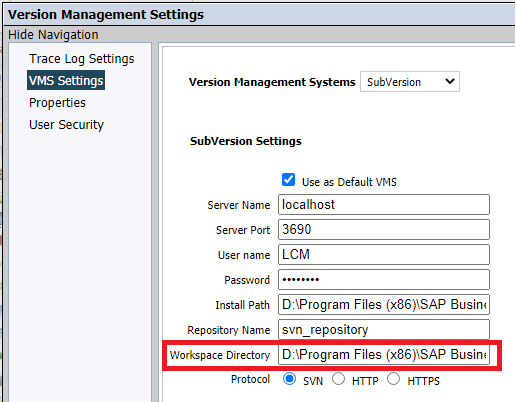
17. Use The PlatformServices.properties File Correctly
This is also badly documented. This file is where you define your cluster names and members. The example below in green is impossible to read. The right syntax I advise you to use is rows 12 and 13. Now if you don’t do this and if you restart your Tomcat and before anyone logs on for the first time and you specify the cluster name instead of the hostname, Tomcat will not know what it means.
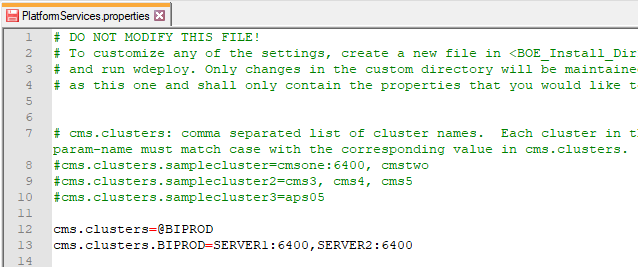
18. Disable “auto-start” On Your Servers
I stand by the fact that you should install everything when you set up your platform but do stop and disable “auto-start” for unwanted services – services that you don’t need at the moment.
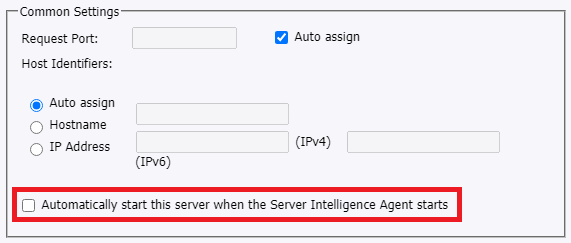
19. Customize Tomcat Webapps
Some of you might go in the default folder and change the files from there. However, you should be copying the files from default to custom, and then from there, you customize your files. It’s important you do it this way otherwise you’ll lose the default templates. I also advise you to copy your files from the custom at the top to the custom in the second screenshot – do this so that if you patch SAP BusinessObjects and the web files are deployed you won’t lose your customization.


20. Configure Your Tomcat Memory Pool
Depending on your content you may have some performance stability issues but to overcome this you can simply increase the memory pool. By default it’s 2GB but you can easily increase this.
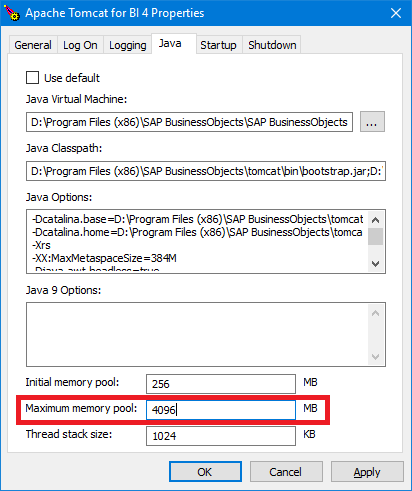
21. Check Your Anti-Virus
Having an Anti-virus on your server is good but if you have performance problems on your server and you want to exclude the SAP BusinessObjects locations, SAP has a full article on that. Disabling the Anti-virus is also recommended for installation and patching purposes.
Administration and Security
If you’re motivated enough and reached this section we’re nearly there. I’ve got 16 more Business Objects tips and tricks on the administration and security side.
22. Limit Administrator Account Usage
The administrator account is good when you need to install a patch or control the administrative side but please limit the use as much as possible and use your own named account. This will allow you to then audit events of which administrators did what.
23. Have Enough Disk Space
Make sure you have enough disk space: especially for temporary files when viewing WebIs and scheduling them, and every time you install patches and filestore (which will continually increase over time).
24. Enable Disk Space Monitoring and Notification
You have monitoring in SAP BusinessObjects and there are two watchers already by default for the disk space. However, do make sure that the notification configuration is enabled in the settings. If there’s no email on your account, the email notification won’t go anywhere.
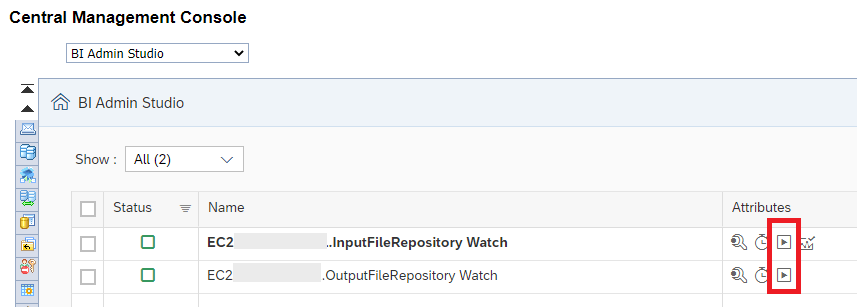
25. Back up Everything
If you don’t back up the following you won’t be able to fully recover:
- Server (OS / Software)
- System and Audit Databases
- File Repository Server (FRS)
- Tomcat Customisation (server.xml, .properties, other changes)
- Tomcat / JAVA Options
- Database Files (.prm, sbo)
Tomcat configuration files and JAVA options, for example, need to be documented, it’s not enough to just have them backed-up because when you move from BI 4.2 to BI 4.3 these files will be gone.
→ Get 360Plus to maintain your platform integrity.
26.Document Credentials
Now, this is a bit of a silly one. When you patch SAP BusinessObjects you will need to use the admin account and when you restore/backup databases you will need to know the credentials. You’ll need to know them at least for the following: Administrator Account, System and Audit Databases, Service Accounts, Cluster Key (required even if a single node and is given when you first install SAP BusinessObjects) and License Keys — can you remember all of them?
27. Do Not Use The Recycle Bin As A Backup Solution
The recycle bin in SAP BusinessObjects is not a backup solution. I think it’s great but it doesn’t back-up everything. For example, if you delete a user, you will lose the personal content and the user’s inboxes. Also, files are kept for 30 days by default but you can change this in the settings. The recycle bin also doesn’t back-up content if it gets corrupted, once it’s corrupted you cannot recover it as it is not a deleted object.
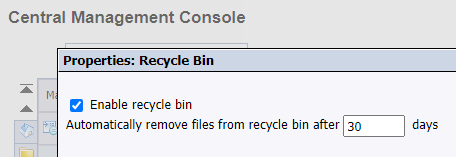
28. Check Support and Maintenance
All versions have an end-of-maintenance. The current BI 4.2 version is December 2022. However, the priority 1 support phase is until 2024 and so it gives a false sense of security because users think they will still get support. Priority 1 is only for issues affecting production and you have to demonstrate to SAP a business case showing it’s a priority 1 issue. My advice is to be in the mainstream maintenance window. Your patches also have end-of-life — if you have a bug or an issue you’ll be forced to move to the next supported service pack.
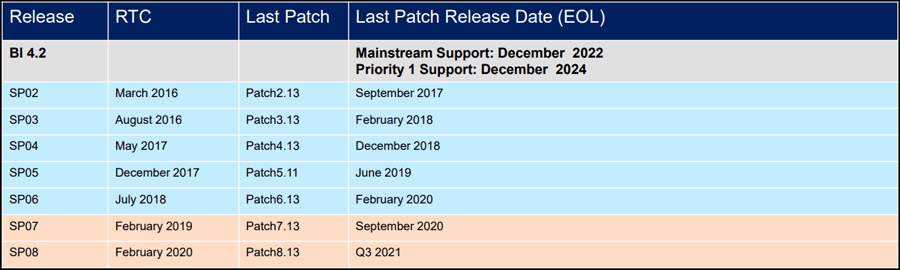
29. Monitor 3rd Party Support and Maintenance
It’s not just about having SAP BusinessObjects supported but also any third-party technology such as servers, desktops, databases and drivers, and browsers. The support of these might end before SAP BusinessObjects and so you’ll either be able to simply upgrade or you’ll need to upgrade on a new server. It’s important to keep an eye out on the end-of-life dates.

30. Do Not Delete InstallData
InstallData holds all the old backups you’ve installed over the years. I highly recommend to not go and manually delete InstallData as it will certainly cause serious problems. Some of you may want to manually uninstall a service pack but this brings a lot of risk with it. If you do want to clear up space, SAP has just released the ONE Uninstaller — this is a safe way to uninstall old versions and it allows you to save disk space and more importantly, the next time you install a patch it’ll be installed a lot faster.
31. Manage Security Better
When you build your security model, never use DENY — if you don’t want someone to access something just don’t give them permission in the first place. The best strategy is to make sure nobody has permissions then you give permissions when necessary. Add users to groups then assign permissions on the folders to the group. I recommend you create Access Levels instead of going in the “Advanced” menu, for example:
- View Top Level Folder: when someone logs into SAP BusinessObjects for the first time they do not even see folders, only the top-level.
- View & Refresh: instead of allowing a user to review, refresh, and schedule, you can deny their permission to schedule.
→ For more good practices on rights management and security, click here.
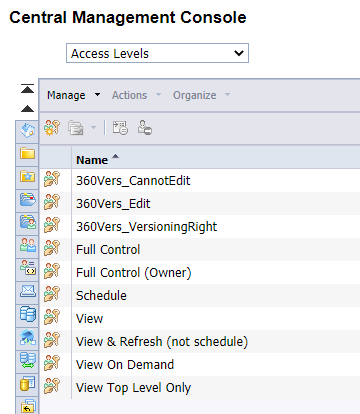
32. Discover User Attributes
User Attributes was added in BI 4.0 and it’s a bit of an unknown feature. When you configure 3rd party authentication such as Active Directory or SAP Authentication, the full name and email are imported automatically but you can also import order attributes coming from for example the Active Directory. The benefit of this is that inside your Universe and using @variable, you can do row-level security based on these custom attributes.

33. Be Compliant
You don’t want to be non-compliant with SAP otherwise it’ll be very expensive for you. Here are some tips to avoid this:
- Do not use Generic User Accounts: each person should have a real named account.
- Disable Unused User Accounts: a good security measure to put in place.
- Assign Email to Accounts: to prove it is not a generic account.
- Disable Unused Applications: disable all permissions; SAP BusinessObjects is very unlocked and you might not be licensed to use a specific application.
- Named vs CSBL: Named can do everything but CSBL has restrictions on which application a user can use.
→ Our expert Moufid Hamiche shares more recommendations in this blog article
34. Review Support Packs
Some are small additions but others are massive. You don’t need to install every support pack but it’s important to review each one and then decide.
35. Facilitate Support Packs Installation
Installing support packs takes time especially if you have lots of client tools but to make it faster I’d recommend using WinRAR. You can unzip the installations even the ones which finish in exe.
36. Monitor Performance
It’s very important to monitor everything as SAP BusinessObjects is a collection of things. Don’t just monitor your operating system or its services but monitor everything it’s related to:
- Monitor Operating System
- Monitor Tomcat
- Monitor BOBJ Services
- Monitor BOBJ System Database (if this is busy, SAP BusinessObjects will be slow)
- Monitor BOBJ File Store (slow performance if anti-virus is running on top of it)
- Monitor BOBJ Reporting Database(s) (sending too big queries will slow it down)
37. Improve Your Architecture
If you have performance problems, scaling-up means keeping the same server and making them bigger. However, SAP BusinessObjects does not scale-up well so scaling-out will work better by having more than one server clustered together. For example, going from 4 cores to 8 will help but going from 8 to 64 won’t make it 8 times faster — far from it.
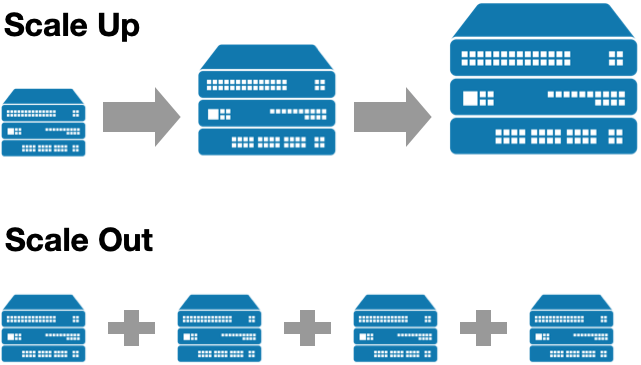
38. Use The Support Tool
Every administrator should have the SAP BI Platform Support Tool in their toolbox. It regularly gets updated, plugs into your SAP BusinessObjects, and runs diagnosis on your environment.
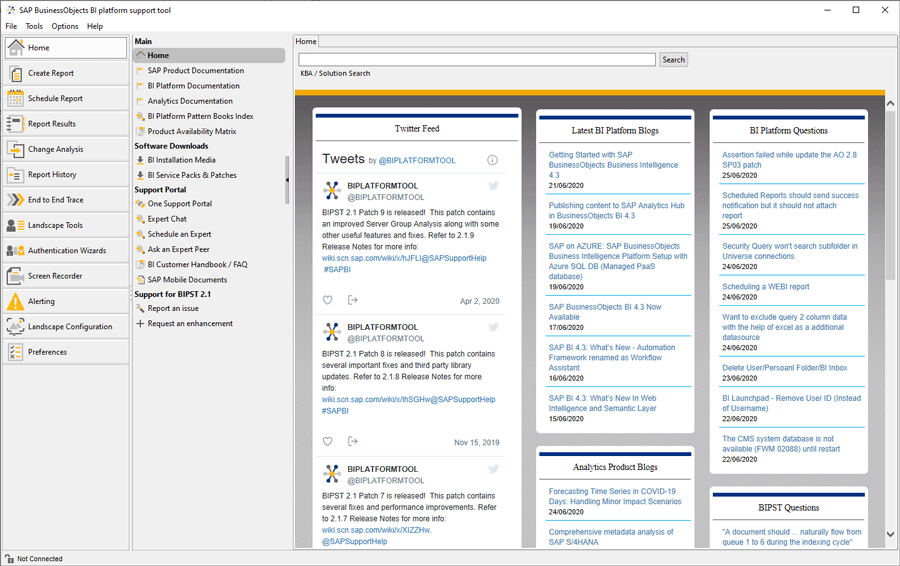
That’s A Wrap-Up
And there you have it! 38 Business Objects every Administrator should know to get the most out of their platform usage. If you need help with any aspects of your SAP BusinessObjects deployment, our experts at 360Suite can help.