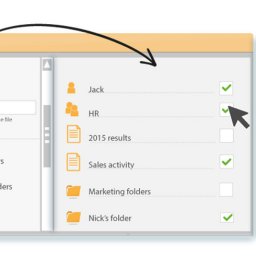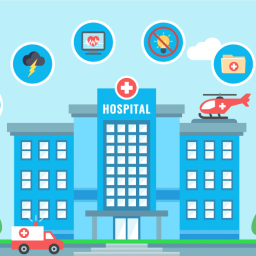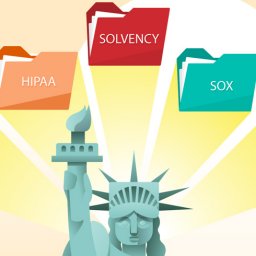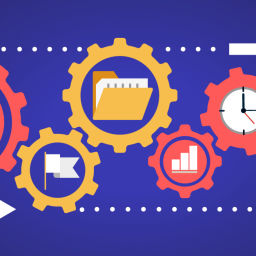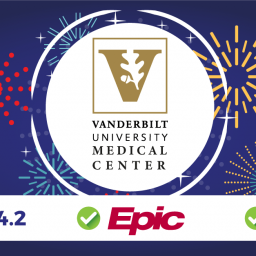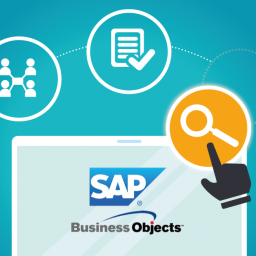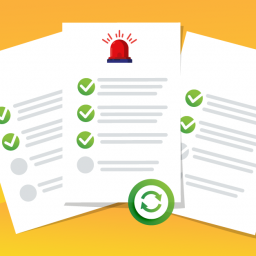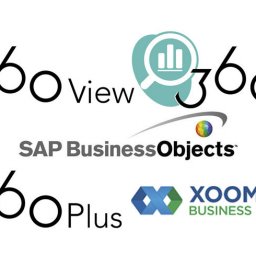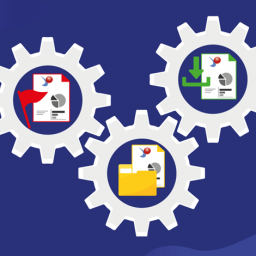We typically encounter two types of customers when discussing the benefits of 360Plus. When I mention that 360Plus offers you the ability to backup all of your BO content, the first type of response I often hear is “Wow…we want that!” This comes from individuals that immediately see the value of the backup feature in 360Plus. These are probably BO Administrators who have been on the receiving end of a frantic email or phone call from someone who accidentally deleted a personal document or folder that they desperately wanted restored.
The second response I hear is from those that don’t immediately see the value of 360Plus. They tell me “we do backups” and they are confident they are covered. Many have not tested a full restore from the backups they perform on a daily or weekly basis. Some may not even realize what is involved with doing a full restore of BusinessObjects from a server level backup. Many organizations have COOP (Continuity of Operations) in place and have Disaster Recovery environments established, they are confident they can restore if necessary. That is great, if they lose their BO server they will hopefully be able to restore from their backup. I wonder what the cost and effort is to maintain these environments?

360Plus enables you to backup all of your content AND provides the ability to restore all or some of that content, immediately. Sometimes you don’t have a disaster, you just need to quickly restore an individual folder, report or universe. 360Plus provides the ability to select the content you want to restore. If your backup strategy involves backing up your filestore system and repository database, restoring the entire backup to retrieve a corrupted universe or deleted folder is your only option. It is often not worth the effort it will take to restore from that backup. The time and resources (hardware and human) it requires will likely deter you from attempting a restore. To accomplish a restore you need a DBA, a system or network admin, an experienced BO Admin and a server available to perform the restore. How many have all of those resources readily available? A restore of an individual folder, report or universe can be done with 360Plus in less than a minute and only the BO Admin needs to be involved.
I was a BO Admin for many years (10 but who’s counting), we frequently heard from users that had accidentally deleted a folder that contained reports that were critical to their business. My client would ask me what it would take to restore their folder. When I explained what was involved with restoring a full BusinessObjects backup just to get that folder they always decided against tackling a restore. We would have to tell the user that they had to re-create their reports. They were usually not happy and thought it was ridiculous we couldn’t provide this basic support. Reports and universes get corrupted and/or deleted, having a reliable backup that you can quickly restore from is essential. That is what you get with 360Plus.
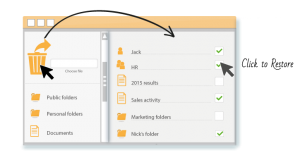
SAP BusinessObjects BI 4.2 now provides a Recycle Bin. It will allow you to restore any content that has been deleted from Public Folders. This is a nice feature but doesn’t go far enough to provide the ability to restore all content. Most users are not given access to delete from Public Folders, only the Administrator usually has those permissions. In my experience, it was the Personal Folders that were frequently accidentally deleted. The Recycle Bin in BI 4.2 doesn’t provide a backup of users’ Personal Folders, it is only for Corporate Documents stored in Public Folders. The Recycle Bin in 4.2 also won’t help if you need to restore an object because it was corrupted, or you need to roll back to a previous backup on an object because of a promotion issue. The only thing you can restore is deleted content from Public Folders. This feature is similar to the Recycle Bin in Windows Explorer, it is nice to have but not a complete solution. You get a complete, professional backup solution for your BusinessObjects environment with 360Plus. 360Plus is designed for mitigating risks linked to backups and disaster recovery in SAP BusinessObjects.
I was recently giving a demo of the 360Suite to a potential customer. We showed them 360Plus and explained the backup features. They said they didn’t understand the benefit and wanted to know how that was different from the daily backups they were doing. I explained to them what was involved with restoring a BusinessObjects environment from a server backup and how it compared to 360Plus. They still were not convinced of the value of 360Plus.
In addition to the backup feature, 360Plus has other features; promotion, versioning and compare capabilities. Because of these additional features, this potential customer decided to start a trial of 360Plus. A few days later, before they installed 360Plus, they had an issue where a folder containing multiple reports was accidentally deleted. They attempted to restore their BOBJ filestore and repository database from their most recent daily backup. They discovered that the FRS Input directory was not being backed up, only the FRS Output directory was included in the backup, you need both! They were not able to restore. The developer had to spend several days recreating the lost reports. Unfortunately, they discovered the value of 360Plus the hard way.
In case you still aren’t convinced that simply having a backup is all you need to restore your BusinessObjects environment, here are more details.
Full back up of a BOBJ environment requires:
- Backup of the filestore (FRSInput and FRSOutput)
- Backup of the repository database schema
**These need to be taken at the same time so they are in sync.
To restore just one folder, report or universe requires a full restore of the BusinessObjects backup.
Full restore of a BOBJ environment requires these high level steps:
- An available server with BOE installed.
- Restore of the filestore (FRSInput and FRSOutput)
- Restore of the repository database schema
These are the detailed steps necessary to do a full restore of BusinessObjects using the typical server backup strategy, the resources involved in each step are also included. This could take one or two days to complete, it will depend on the size of the environment:
- System Admin / BO Admin / Server: Find a server with BusinessObjects installed. The BOE version should be the same version running on the environment where the backup came from. If you have to bring up a new VM, or repurpose a server, BOE has to be installed.
- BO Admin: Prepare the environment for the restore. If this is an existing environment, it will be purged of any content, since importing another repository and replacing the filestore will remove all content. Backup anything that needs to be saved.
- DBA: Create a database schema to store the repository data.
- DBA: Restore the repository database schema from the database backup.
- System Admin: Copy the filestore from the backup to the BOE restore server.
- BO Admin or DBA: The content is now on the DR server, but the database is referring to the source database and the CMS is referring to the source CMS. The DBA or BO Admin runs scripts to update the CMS database to recognize the new database and delete all references to the other system.
- BO Admin: Create a new SIA on the machine pointing to the restored database. In case of 4.x use the same cluster key of the source system. You MUST know the Administrator and cluster key passwords from the server where the backup was taken (the cluster key is set during the BOE install, unless it was updated). If you don’t know the cluster key password, you cannot complete these steps.
- BO Admin: Before starting the SIA, change the Cluster name from SIA Properties and start the SIA.
The restore is complete. Phew! How long did that take? After many years working in Business Objects environments, I have so many memories where quick and easy backups would have saved so much time and eliminated so much frustration for the end users and report developers.
Watch this video to find out more about backup and disaster recovery within SAP BusinessObjects.