Lire cet article en Français ![]()
7 Steps for an Effortless
Tableau Server Upgrade
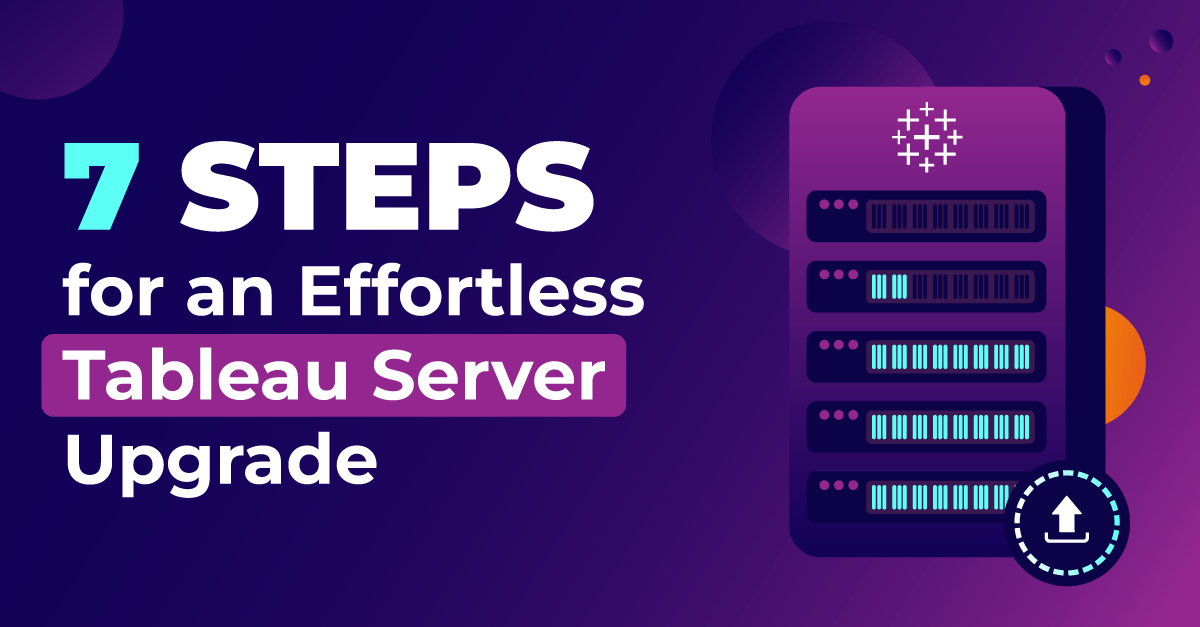
Upgrading your Tableau environment can give you access to many more exciting features and functionalities to allow you to dig even deeper into your data. However, upgrading can come with its challenges. In this article, I’ll take you through the essential steps to take when upgrading, plus what you should be testing, to make sure the upgrade goes as smoothly as possible.
Your Step-By-Step Tableau Server Upgrade Methodology
Planning an upgrade is one of the most important steps to take to avoid any unnecessary risks and understand exactly what needs to be done and when, and equally important, by who. Follow this methodology and you’ll be up and running on the latest Tableau version in no time!
1. Research
Before even touching anything on your Tableau platform, you need to assess your current environment, including taking an inventory of everything on the platform. This includes reviewing existing documentation and making any required updates, checking your disaster recovery and rollback method, and verifying your current infrastructure. This will help you define a research plan when you look at the product enhancements on Tableau and what new features could be interesting for your business. It’s also important to review and understand the technical parts of the upgrade and check compatibilities with third-party tools.
2. Plan
You’ve done your research, now it’s time to plan for the upgrade. First, you may want to consider having an Upgrade Commitee who create an overview of all the hardware, software, and stakeholders impacted by the upgrade. Second, ensure all the requirements of the upgrade are defined, for example, the goal, the type, and the frequency of upgrades in the company. Finally, it’s critical that you create an upgrade communication and education plan stating when the upgrade will happen, who will be involved, what their roles will involve, and any necessary training sessions.
3. Prepare
After the assessment stage, you can download the new version onto a separate test server, and put a backup in place on this test server. Don’t take the risk of simply downloading the new version on your production server because nine times out of ten, there will always be issues to rectify. At this stage, I’d recommend asking your power users to test the new version out because they will be the best users to promote the new innovations available to other users (don’t worry this won’t change anything in your current environment).
Note that if you’re carrying out an upgrade on a separate server by taking a copy of your current production environment and putting it on your test server, I recommend you carry out a cross-environment test.
Here it’s also important to set up a validation plan to know what will be validated and how/who will carry it out.
4. Upgrade
This is the scary part—it’s not really but once you’ve tested the version out on your test server and your power users are happy with everything, you can upgrade to your Tableau Server sub-environment. Here, you will also need to upgrade your hardware (VM drivers), dependencies (any third-party tools).
Once you’ve carried out the upgrade, it’s time to carry out your post-upgrade checks. These include doing a quick check to make sure everything is working properly, implementing your visual identity, and disabling potential jobs running.
5. Validate
This step is the most important because you need to confirm that everything that should be on your Tableau environment is on your Tableau environment, for example, projects, reports, permissions, refresh schedules, etc. It’s not just about checking everything is there but validating it to ensure nothing was lost during the upgrade—a common worry among Tableau users.
Fortunately, this worry can disappear thanks to automated Tableau testing. Our solution, Wiiisdom for Tableau, reduces the upgrade time and effort because the whole process can be automated. With Wiiisdom for Tableau, we help you enable test plans for:
- Regression: identify any regression caused by the upgrade in terms of data and layout.
- Performance: ensure dashboards load in seconds, not minutes or hours.
- User experience: eliminate errors and boost satisfaction by testing functionality.
- Accuracy: check the data displayed in your dashboard is correct and matches your underlying data source.
- Security: safeguard your data and ensure access is limited to authorized users.
6. Rollout
Once your upgrade has been validated, now is the time to launch the production rollout. This includes a communication campaign to all users explaining the new upgrade and what users can now expect to see in the new version. It’s also worthwhile carrying out a post-production validation to double-check that the upgrade went successfully and no content was lost. Wiiisdom can help you automate this validation process.
7. Monitor
Once you’ve completed your upgrade, it’s essential you proactively monitor your content in production to ensure it remains accurate, reliable, and trustworthy. This can be achieved through automated testing and dynamic certification. Having certified data analytics content will pave the way for the best decision-making.
Ready To Upgrade?
A Tableau upgrade doesn’t have to cause any sleepless nights—by following these 7 steps along with automated testing and certification, you’ll never have to worry about an upgrade again. Upgrading to the latest version will give you access to the latest features and functionalities to allow your users to get even better data insights.
Lots of organizations ask the question of “how long will an upgrade project take?”, and it completely depends. On average it could take between 2-4 weeks but it all depends on the size and the complexity of your environment. So, if you’re planning an upgrade soon, put in place your testing plan today with Wiiisdom for Tableau.

