Lire cet article en Français ![]()
From Good to Great: Leveraging Wiiisdom to make Tableau Pulse metrics unquestionable
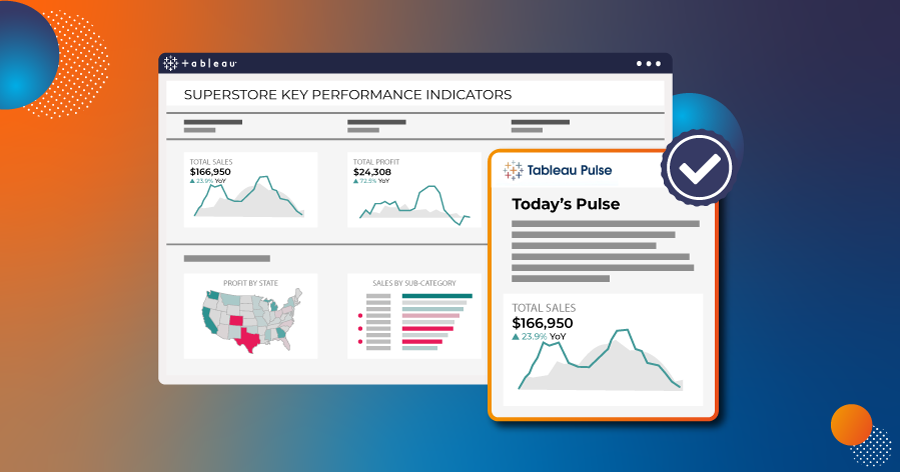
Tableau Pulse Insights You Can Trust
This year Tableau Pulse has emerged as a pivotal tool for organizations aiming to harness the power of their data analytics. This AI technology is an incredible innovation that allows stakeholders to get contextualized insights and recommendations from their data at their fingertips by making data analysis and insight-sharing easier and more accessible for everyone on a large scale. We’re very excited to see how organizations will leverage Tableau Pulse and how Salesforce will extend this innovation in the future, such as Tableau Agent and Tableau Einstein.
Industry leaders and analysts unanimously agree that AI offerings will continue to increase and organizations won’t want to fall behind their peers and not take advantage of them. However, what’s critical to remember is that like with any AI engine, the generative AI is only as good as the data fueling it. The success of Tableau Pulse hinges on the datasources and without automated continuous validation, how can you fully trust the AI-generated insights and ensure the quality of it to unlock adoption and trust? The reliability of these insights is paramount, as they often inform critical business decisions and strategies, and equally convince reluctant users to leverage them.
We’ve met customers who are very excited about this new era of analytics, but we also understand that change management takes time. Our customers, as well as ourselves, have been asking how Wiiisdom can help organizations gain trust and embrace AI solutions like Tableau Pulse. We are here to help organizations adopt this amazing technology and this article will explain how to make Tableau Pulse unquestionable with Wiiisdom.
Validate The Fuel For Tableau Pulse With Wiiisdom
Imagine the situation: you are a sales leader in the retail industry, and you want to create a Tableau Pulse metric on the live turnover of the stores in the region you’re leading. Your objective is to get an easy way to get quick insights on each store’s progress anytime and anywhere.
So, where do you start and how can you be sure your Tableau Pulse is accurate? We’ll guide you through the essential steps to establish a reliable metric, leveraging Wiiisdom’s automated testing, certification, and monitoring capabilities.
Step 1: Choose your datasource
Select the datasource in Tableau to which you want to connect your Pulse. For this example, we will use the superstore datasource.
N.B. Tableau strongly advises to use a certified datasource but this doesn’t protect you from any mistakes in the data. Keep reading to learn how to automatically and dynamically certify your datasource.
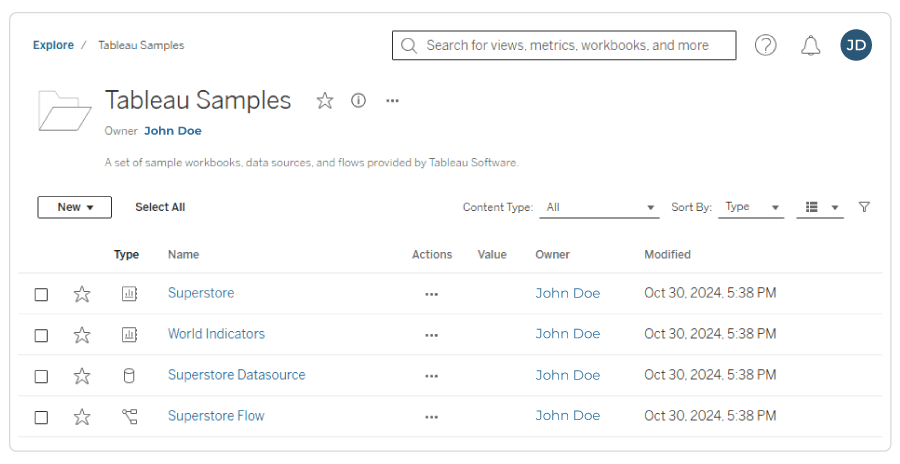
Example of results when searching superstore in Tableau.
Step 2: Create a metric definition
You then need to create your metric definition which is the core value that you want to track. In this example, it is the live turnover of the regional stores you are leading. In this blog, we are not focusing on how to build your metric, for more information on this, check out the resources on the Tableau website.
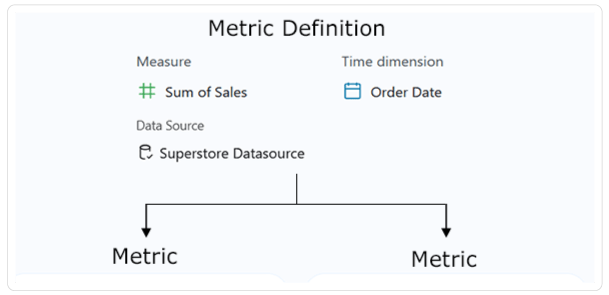
Step 3: Create your Pulse
Now, it’s time to create your Pulse and discover the insights on turnover in your regional stores. You have an easy, self-service way to analyze your data with the possibility to ask suggested questions to see how different dimensions affect the data.
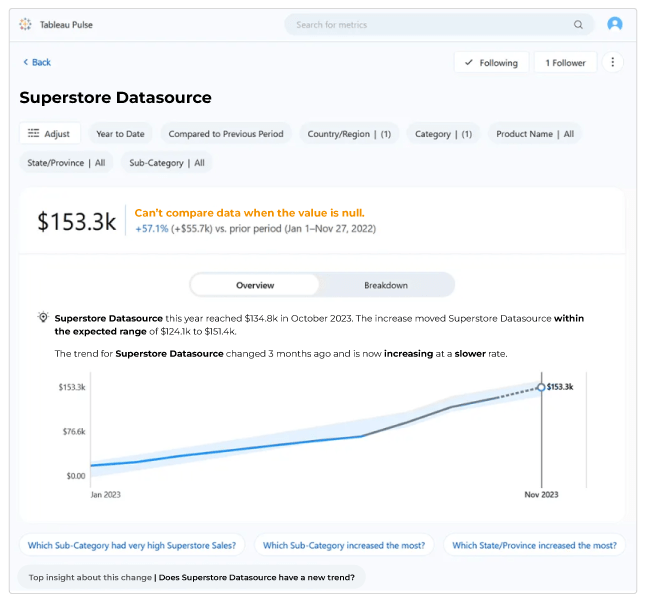
Example of a Tableau Pulse.
Just like any other form of Analytics content, governing Tableau Pulse is really important to ensure the reliability of the insights. Since Tableau Pulse relies on the datasource, it’s key to ensure that your data is always accurate, refreshed, and complete.
Here in this example, you can notice that there’s an issue with your metric with an error message of “Can’t compare data when the value is null.” Something in your original datasource isn’t right. This is just one of the many examples where Wiiisdom comes in. You don’t want your users to be experiencing issues like this on a regular basis. Wiiisdom takes your Analytics from the Wild West reactive approach to a proactive approach by proactively alerting the BI team so they can fix the issue promptly, and sometimes even fix issues before the end user notices.
Step 4: Automatically and constantly validate your datasource
We recommend running 4 types of automated tests on your datasources, which are explained step-by-step just below:
Extract Refresh
First things first, you will want to make sure that your extract has refreshed within your defined refreshed frequency. To do so, you will need to test the extract refresh:
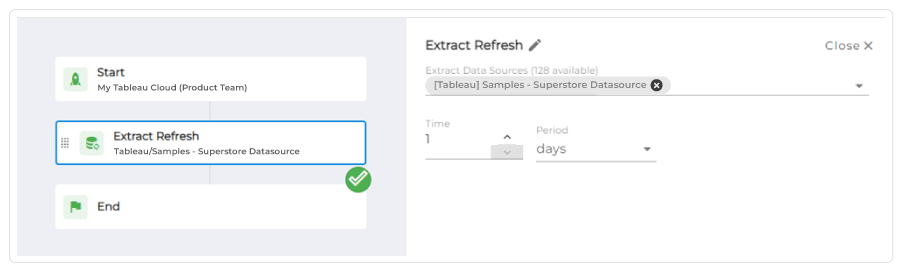
In this example above, I want to ensure that my last extract has refreshed less than a day ago.
Row Count
Then, you will want to make sure that your datasources have data! To set up this test in Wiiisdom for Tableau, follow these steps:
a) Determine the datasource or table you want to perform the row count test on.
b) Browse your Tableau environment and select your datasource.
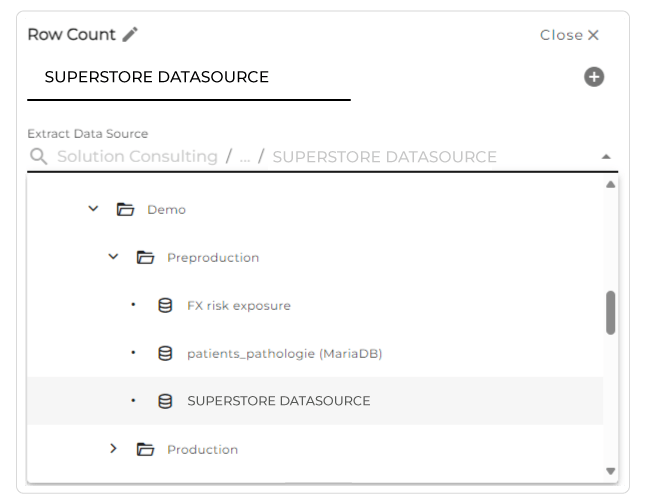
Example view of Wiiisdom for Tableau retrieving the content of your Tableau environment that simplifies the navigation.
c) In just one click, select all the tables that you want to test and the quality checks you want to perform.
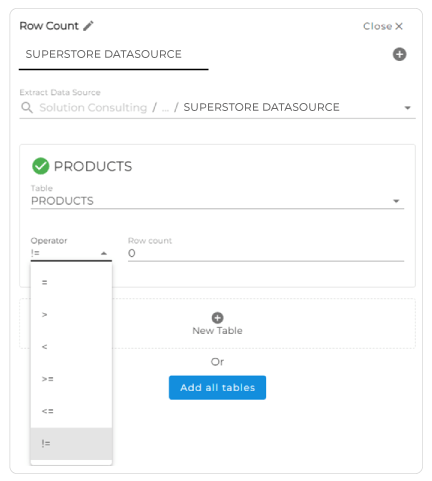
In this test I want to validate that my tables are not empty.
d) See the results immediately.
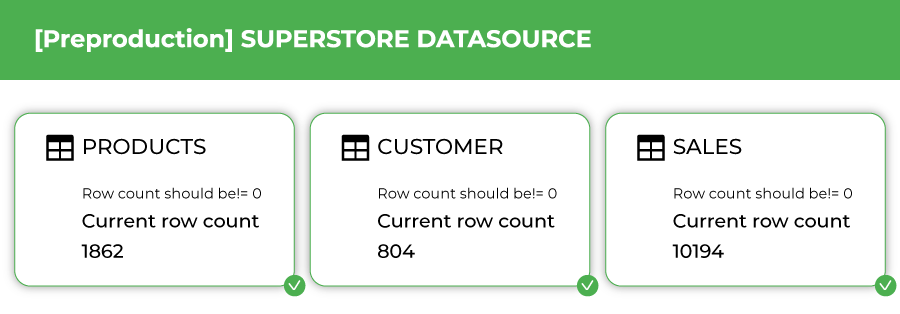
Example of the result using the Execution Report.
N.B.: You can also use this row count testing to make sure your tables contain or do not contain a specific amount of rows.
Source Column Statistics
Reporting and analytics will often contain various measures and it’s important to make sure these measures don’t violate any business rules that are established. For example, an organization might have a business rule that expenses can’t exceed a certain threshold. If it does, either a business rule was violated or there is an issue related to data integrity. In either case, the data owner will likely want to know immediately if this occurs.
To check if business rules have been violated on specific columns, here’s how it works in Wiiisdom for Tableau:
a) Simply select the business rules you want to validate.
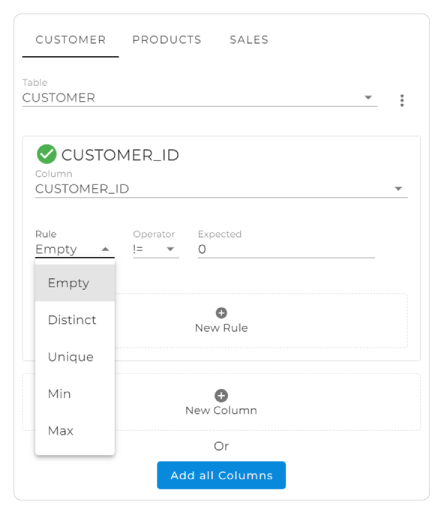
This test validates that the column doesn’t contain rows with empty values.
b) Get an overview of the results like the example below:
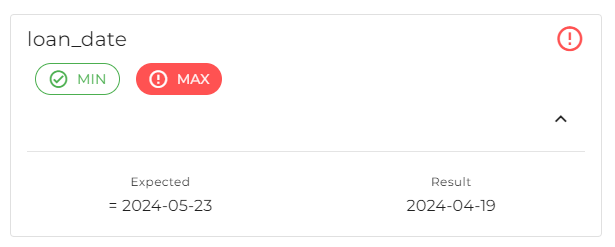
Example view of validating that your data is in the right time window.
The great advantage is that this test can be configured with either a static or dynamic date. For dynamic dates, a basic verification can ensure that the current date is consistently included in your datasource.
For example, you could say that a column with dates should always have today’s date or day -1. If this isn’t the case, the data is not refreshing as it should be. Pulse must have a time field, and so if the data is incomplete (not up-to-date) it’s going to be a real problem.
TIP: make sure you set up this test to run after your tables have been refreshed, and when the data is expected to be available in the datasource.
Extract Values
Sometimes new values can unexpectedly enter a report, wreak havoc for users, lead to a lot of questions for the report developer, and cause detrimental consequences! You can make these unexpected questions a thing of the past by setting up automated testing on the values in the most critical columns in your datasource. This can be easily carried out using Wiiisdom for Tableau:
a) Add the values that you want to be controlled in your columns. In this example, you want to be sure there are no “No value” in your columns.
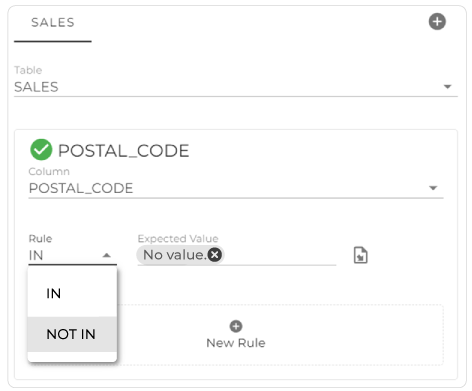
Example of including or excluding a list of values to control your data integrity.
b) See the detailed results.
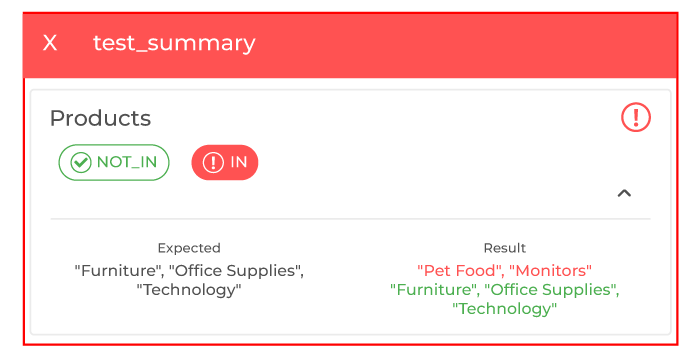
Example view of the results.
Step 5: Dynamically certify your datasource
Once you’ve implemented these tests and let’s say, scheduled them to be carried out every 30 minutes, you can then fully and always trust the datasource leveraged by Tableau Pulse thanks to our datasource certification capability.
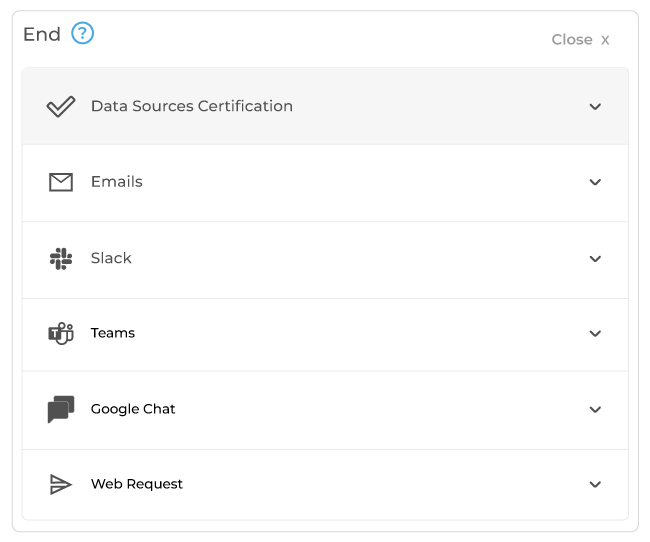
Certify or de-certify your datasource using Wiiisdom for Tableau.
This capability provides a visual label assuring, not only you but any stakeholders that also have access to this Pulse, that your datasource has undergone rigorous validation and it acts as proof of its reliability.
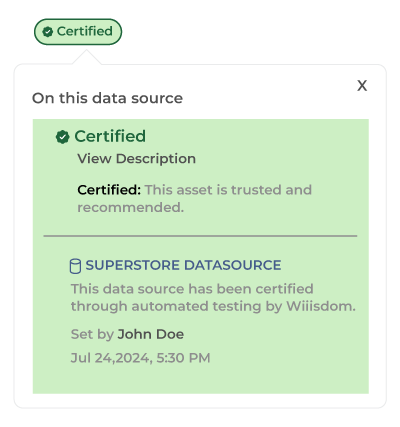
The datasource is now automatically and dynamically certified by Wiiisdom.
This approach aligns with Gartner’s recommendations of only running generative AI features on certified content to ensure accuracy and completeness.
Step 6: A Tableau Pulse you can trust
Now, you have a Tableau Pulse with no issues because you have implemented automated validation and certification checks with Wiiisdom for Tableau, meaning you can now make decisions confidently and move to a proactive Analytics Governance approach.
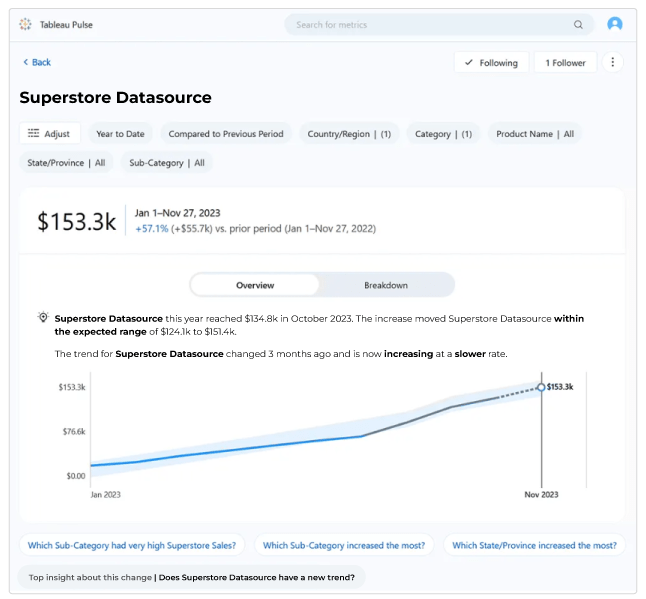
Your Tableau Pulse now has no issues, and is accurate and ready to use all the time.
N.B. With Wiiisdom for Tableau, you can set up notifications in your instant messaging apps (e.g. Slack, Teams, Google Chat) to be alerted if a test fails so that you can be proactive and fix errors, and then rerun the tests before your users even notice them.
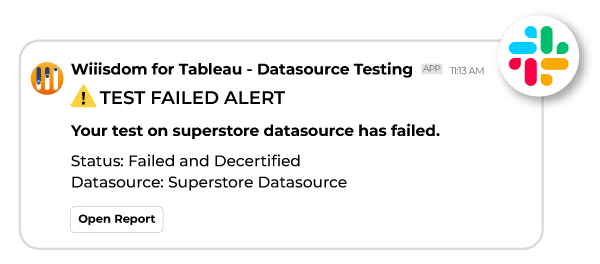
An example of a Slack notification when a test has failed in Wiiisdom for Tableau.
Accurate Tableau Pulse Insights Guaranteed
Your analytics assets need to be rock solid and always ready for AI. Today, turning your data into insights with AI can be achieved at the speed of light, so manual certification and validation are the bottlenecks. There’s no longer the time to carry this out before a user has acted on an AI-generated insight. It’s time to embrace proactive Analytics Governance. This is why Wiiisdom for Tableau is your ally in ensuring you have trusted Tableau Pulse metrics around the clock. With our user-friendly, no-code solution, setup is a breeze, empowering you with confidence in the insights you utilize for decision-making. If you want to discover how to implement our solution, contact us today.

