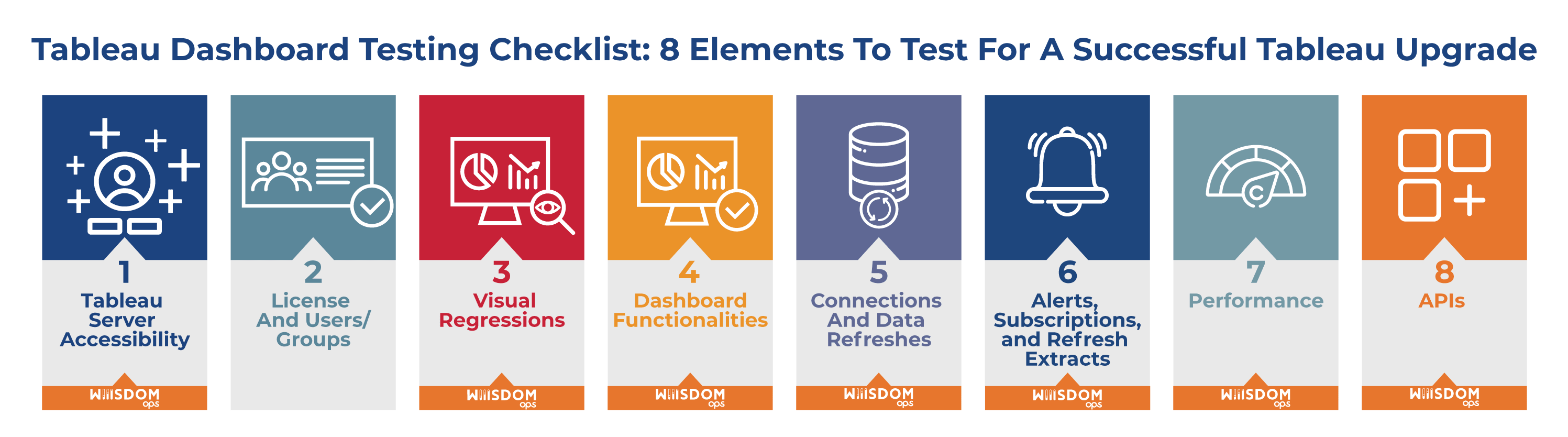Lire cet article en Français ![]()
Tableau Dashboard Testing Checklist:
8 Elements To Test For A Successful
Tableau Upgrade
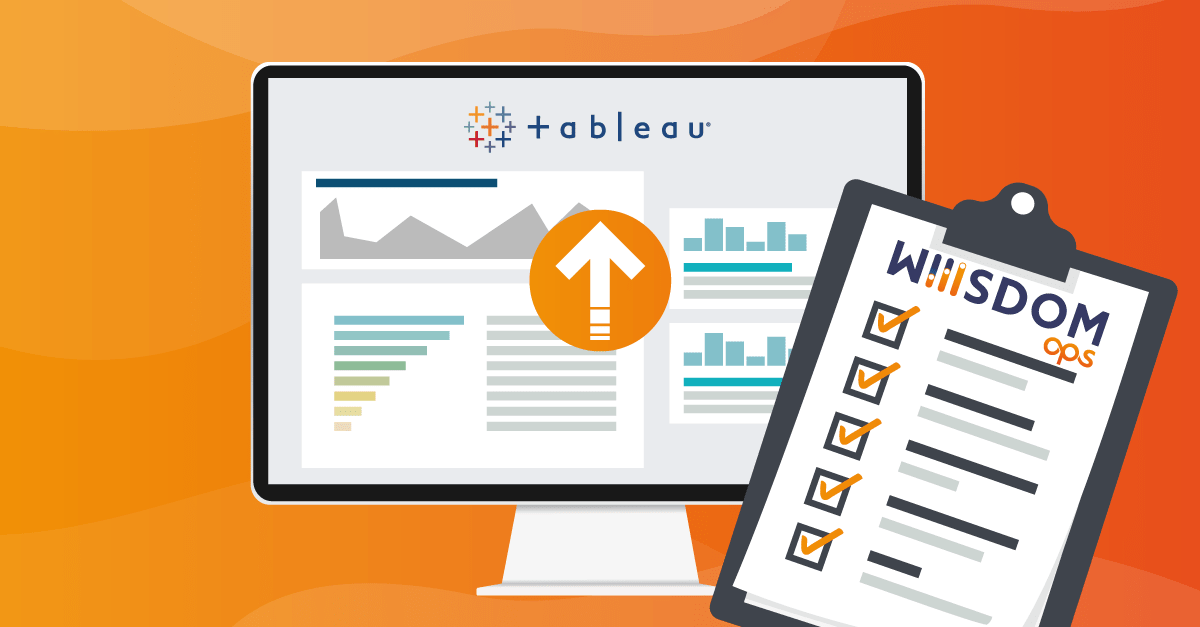
When you carry out a Tableau upgrade, testing needs to be an integral part of the project to make sure everything in the upgraded environment will work as it should be. We understand that knowing what areas to test isn’t always easy, so we’ve put together a Tableau dashboard testing checklist to help ensure a successful Tableau upgrade, and equally importantly, how to test them.
On Your Marks, Ready, Set, Test
According to Tableau experts, these are the 8 aspects of your Tableau deployment that you should be testing in Tableau in order for a successful upgrade deployment:
1. Accessibility to Tableau Server
Once the upgrade is finished, you’ll want to make sure the basic aspects are working correctly, for example, that your users can access Tableau on your new server, your VPN is working, and that everything is available to all users. I’d even recommend doing this every time Tableau Server is restarted.
How?
You can test if users are able to connect by carrying out three basic test tasks; Login to Tableau, Open Viz, and Refresh in the Functional Testing solution of Wiiisdom Ops. It will simulate how the user connects to Tableau to make sure after the upgrade, users are still able to connect. Carrying out this testing will also validate a number of processes in the architecture such as the Gateway, Application Server, Repository, VizQL Server, Cache Server, and much more.
2. License And Users/Groups
It’s important to verify that your license is in place and you have the correct number of users (for a side-by-side upgrade) and groups. It would be a shame to upgrade and then receive fifty notifications saying there was a problem with your license. What’s important to note is that Tableau will stop working for 72 hours if the Tableau License Server can’t validate the license on the internet.
3. Visual Regressions
When upgrading, it’s important to check that your workbooks in the new environment are exactly the same as in the previous environment visually speaking.
How?
Regression testing allows you to keep track of changes in data, metadata, and images on your Tableau Views after an upgrade, for example, the layout of your dashboards, the existence of worksheets, columns, filters, and parameters, as well as any changes to columns, filter, and parameter values.
4. Dashboard Functionalities
It’d be pointless creating dashboards if you couldn’t then interact with the data, so make sure all dashboard interactions are working as they should be, for example, filters, actions, etc.
How?
Carrying out functional testing on your Tableau dashboards will allow you to simulate all user clicks and interactions on your dashboards to test everything is working correctly.
5. Connections And Data Refreshes
It’s important you test your database connectivity and that you can refresh your data sources from the new environment.
How?
With Wiiisdom Ops’ functional and/or regression testing solutions, tests can be configured to force a data refresh.
6. Alerts, Subscriptions, and Refresh Extracts
Check that your server can still communicate with you through emails and alerts when it needs to, for example, check that every Monday at 9 am you still receive a notification with the progress of a KPI. As useful as it is for users, it is also important to check for administrators because they might have set up alerts for when a server’s storage has reached its limit. It is also important to test the Refresh Extracts feature at the same time.
How?
Using functional testing, you can force the refresh of extracts that will validate some of the architecture specific to that and the database connectivity.
7. Performance
When working on Tableau, users don’t want to be waiting 30 seconds or more for their dashboard to load, so check that the performance remains consistent between your test and production server, specifically connectivity performance and dashboard display performance.
A second type of performance testing to do is related to your content (i.e. dashboard performance) and this covers aspects such as how long the dashboard takes to open, navigation, etc.
How?
Implementing Performance Testing will drive load to your Tableau Server and assess response time and availability, providing you an overall view of the performance of your Tableau Server. You can then compare this before and after your upgrade. It will also assess your dashboard performance.
8. APIs
Test all your APIs and extensions are working correctly in the new environment in case a URL changed during the upgrade.
How?
With Wiiisdom Ops you can validate the REST and Javascript APIs after a Tableau upgrade.
Testing Will Take You To The Finish Line
If you test all 8 points in this Tableau dashboard testing checklist, you can be reassured that your upgrade has gone smoothly without any hidden surprises, allowing you to pass the Tableau upgrade finish line in style. If you want to start testing your Tableau dashboards, we can help thanks to our automated Tableau testing solution — get in contact with us and one of our experts will help you out.